The Start each time block
The Start each time block offers the option of running a program when a condition is fulfilled. Therefore, it works similar to a case distinction, but runs not only one time, but rather every time the condition is fulfilled during the entire course of the program. The Start each time block:

Is an abbreviation for the following construct:
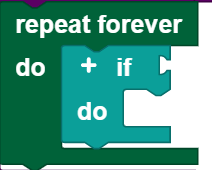
You can insert all conditions from this category into the I2C category in the Start each time block.
Note: The program section in the Start each time block should be kept short, and should not contain any blocking calls or endless loops, so that this part of the program can be processed quickly.
Environmental sensor

The environmental sensor combines the four functions of an air quality sensor, humidity sensor, barometer, and thermometer in one component.
Humidity sensor
Call
You can use the get environmental sensor humidity block to measure the humidity.
Query
Use the environmental sensor humidity [] ... [] ... block to query whether you are measuring a certain humidity. You can use the drop down menu (small triangle) to select how the humidity should be compared to the entered value (<, ≤, =, ≠, ≥, >) . The comparison value is entered in the number field at the end of the block. This block can be used as a condition. In the example, the motor is stopped when the humidity is greater than 10.

Air quality sensor
Call
You can use the get environmental sensor air quality as [] block to measure the air quality. You can use the drop down menu (small triangle) to select whether the air quality should be returned as a numerical value (from 0 to 500) or as a text.
Query
Use the environmental sensor air quality [] ... block to query whether you are measuring a certain air quality. You can use the drop down menu (small triangle) to select how the air quality should be compared to the entered value (<, ≤, =, ≠, ≥, >) . The comparison value is entered in the number field at the end of the block. This block can be used as a condition. In the example, the motor is stopped when the air quality is greater than 10.

Barometer
Call
You can use the get environmental sensor air pressure block to measure the air pressure.
Query
Use the environmental sensor air pressure [] ... block to query whether you are measuring a certain air pressure. You can use the drop down menu (small triangle) to select how the air pressure should be compared to the entered value (<, ≤, =, ≠, ≥, >) . The comparison value is entered in the number field at the end of the block. This block can be used as a condition. In the example, the motor is stopped when the air pressure is greater than 10.

Thermometer
Call
You can use the get environmental sensor temperature block to measure the temperature.
Query
Use the environmental sensor temperature [] ... block to query whether you are measuring a certain temperature. You can use the drop down menu (small triangle) to select how the temperature should be compared to the entered value (<, ≤, =, ≠, ≥, >) . The comparison value is entered in the number field at the end of the block. This block can be used as a condition. In the example, the motor is stopped when the temperature is greater than 10.

Combi sensor

The combi sensor combines the three functions of an acceleration sensor, gyroscope, and compass sensor in one component.
Acceleration sensor
Call
Use get combi sensor acceleration in [] to obtain the acceleration in one spatial direction. You can select the desired spatial direction using the drop down menu (small triangle). The acceleration is indicated in g.
Query
Use the combi sensor acceleration in [] [] ... block to query whether you are measuring a certain acceleration. You can use the drop down menu (small triangle) to select how the acceleration should be compared to the entered value (<, ≤, =, ≠, ≥, >) and what spatial direction should be queried. The comparison value is entered in the number field at the end of the block. This block can be used as a condition. In the example, the motor is stopped when the acceleration in the x direction is greater than 10.

Compass sensor
Call
Use get combi sensor magnetic flux in [] to obtain the magnetic flux in one spatial direction. You can select the desired spatial direction using the drop down menu (small triangle). The magnetic flux is indicated in μT.
Query
Use the combi sensor magnetic flux in [] [] ... block to query whether you are measuring a certain magnetic flux. You can use the drop down menu (small triangle) to select how the magnetic flux should be compared to the entered value (<, ≤, =, ≠, ≥, >) and what spatial direction should be queried. The comparison value is entered in the number field at the end of the block. This block can be used as a condition. In the example, the motor is stopped when the magnetic flux in the x direction is greater than 10.

Gyroscope
Call
Use get combi sensor rotation in [] to obtain the rotation in one spatial direction. You can select the desired spatial direction using the drop down menu (small triangle). The rotation is indicated in °/s.
Query
Use the combi sensor rotation in [] [] ... block to query whether you are measuring a certain angular speed. You can use the drop down menu (small triangle) to select how the rotation should be compared to the entered value (<, ≤, =, ≠, ≥, >) and what spatial direction should be queried. The comparison value is entered in the number field at the end of the block. This block can be used as a condition. In the example, the motor is stopped when the rotation in the x direction is greater than 10.

RGB colour sensor
The RGB colour sensor combines functions for colour measurement and control of 3 LEDs in one component. Up to 8 sensors can be operated in series on the TXT 4.0 controller.
Connection to the controller
The RGB colour sensor can be connected to the EXT1 or EXT2 connection.
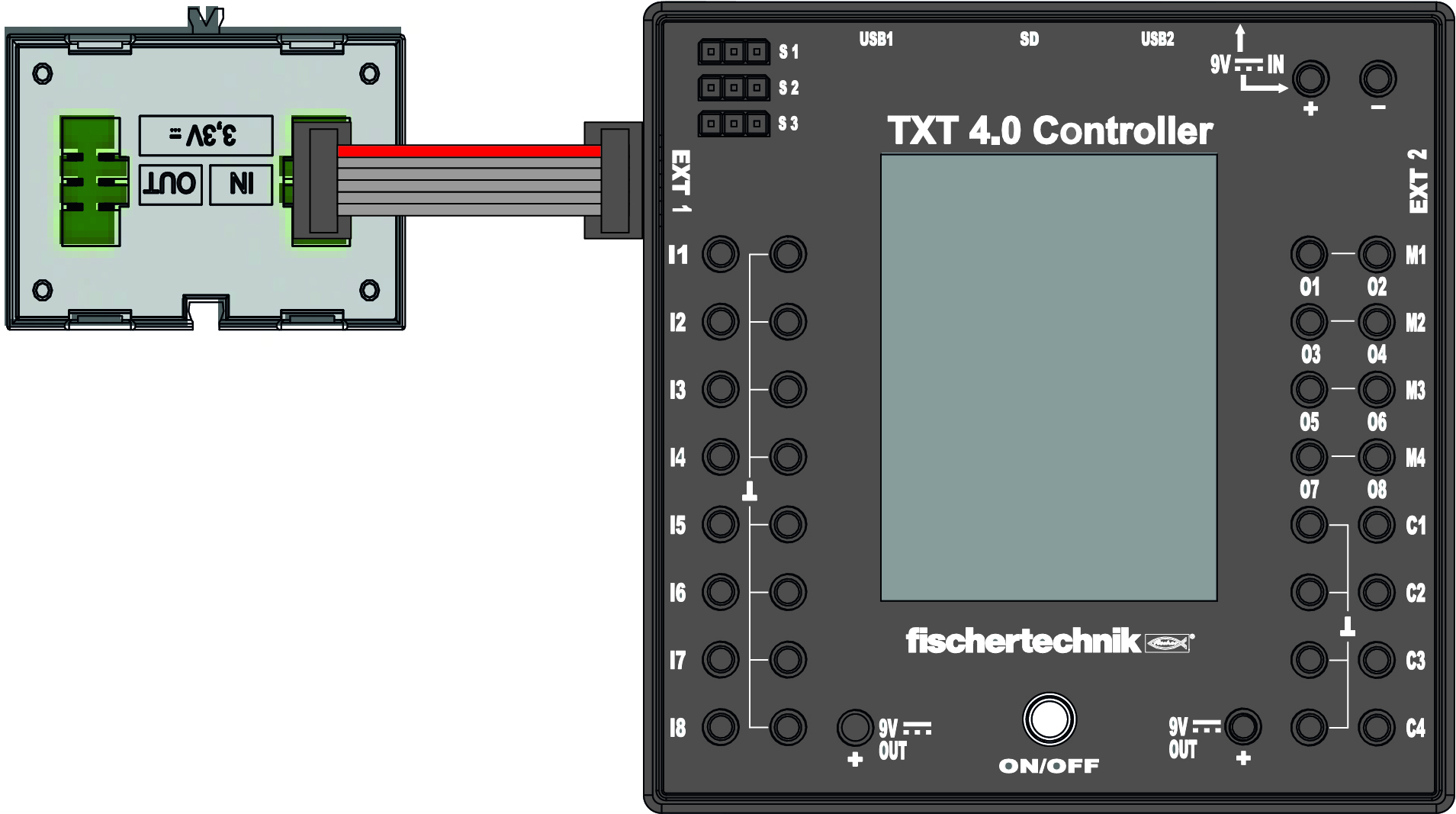
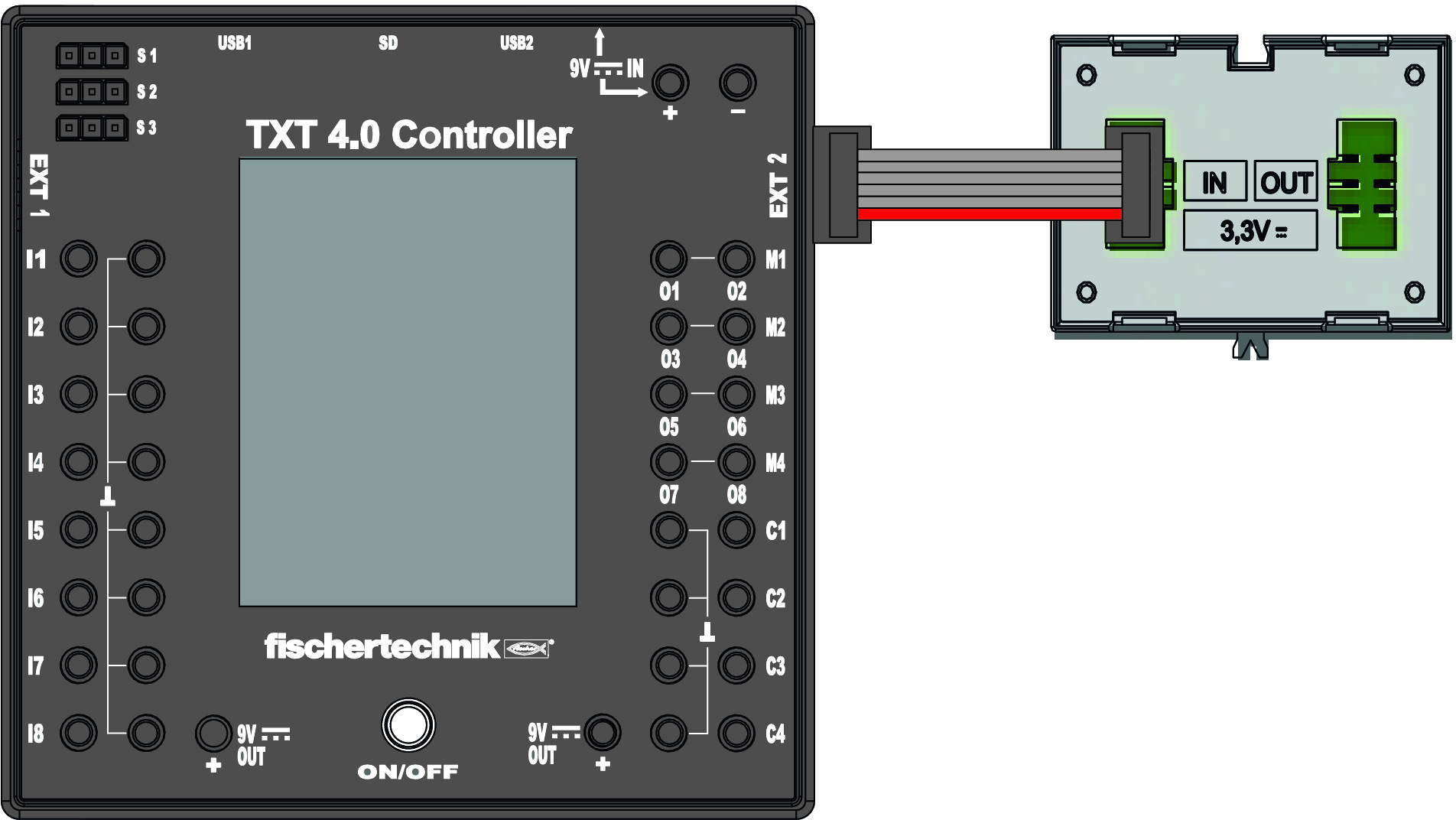
The RGB colour sensor must not be connected to the EXT1 and EXT2 connections at the same time.

Up to 8 RGB colour sensors can be connected. Additional colour sensors are connected with their IN connection to the OUT connection of a previous colour sensor.
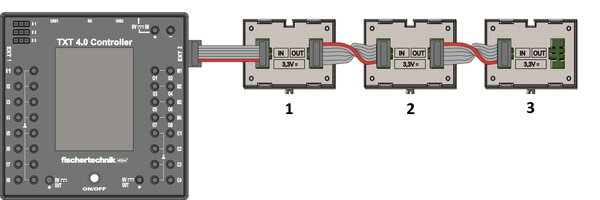
Colour sensor
The sensor can be used to query various colour values, similar to the gesture sensor.
Set
The "Set RGB colour sensor [] No [] measurement time []" block is used to set the time required to measure the values. The longer the time, the more precise the measured values will be.

The "Set RGB colour sensor [] all LEDs off in [] seconds" block is used to automatically switch off the LED lighting. The LEDs of all sensors are dimmed down to the value 1. The default value is 0 seconds or no AutoOff.

Get
The "get RGB color sensor [] No" block makes it possible to query the number of sensors connected in series.

The "get RGB color sensor [] No [] []" block makes it possible to retrieve many different data from the RGB colour sensor. Depending on the selection in the drop-down menu, the following information can be obtained:
- HEX: This specifies the colour value in hexadecimal format.
- RGB: Provides the intensity values for the red, green and blue components of a colour. This enables a detailed analysis of the colour composition. Optionally, you can also focus on a single colour component.
- HSV: Provides a representation of the colours by Hue, Saturation and Value. This method is often used for a more precise and intuitive colour analysis than RGB. Here too, a specific component can be optionally selected for detailed analysis.
- White value: Measures the light intensity in the vicinity of the sensor and outputs it as a numerical value.

Queries
The block "is RGB color sensor [] No [] [] [] [] ...", which serves as a condition, performs the following functions:
- RGB values (red, green, blue): By selecting an RGB colour, the "is RGB colour sensor" block enables the system to react to specific colour values. In the drop-down menu, you can select whether red, green or blue values are queried. Comparison operators (<, ≤, =, ≠, ≥, >) and a value in the number field determine whether the condition is fulfilled, e.g. to stop a motor or trigger another action at a certain colour value.
- HSV values (Hue, Saturation, Value): By selecting an HSV property, the block offers an alternative method for colour detection, which is often used for more precise colour detection. Using the drop-down menu, the Hue, Saturation or Value value can be set and compared, allowing for finer control.
- White value: By selecting the "White value", the general light level can be measured. This function can be used programmatically to automatically trigger actions such as switching off a motor when the lighting level is low.
The following example shows how the "is RGB colour sensor" block is used to react to a specific status. In the case shown, a check is made to see whether the red value (RGB red) of the RGB colour sensor is 0. If this condition is met, the programme executes an action - in this case, stopping a motor.

LEDs
Each sensor has 3 LEDs that can be controlled separately.
Set
With the block "set RGB colour sensor [] no[] LED [] brightness ...", you can set the LED brightness to a specific value (from 0 to 255).
In the example, the LED is switched on and its brightness is set to the maximum possible value. This makes it possible to operate the LED in its brightest state.

Queries
With the block "is RGB colour sensor [] no [] LED [] brightness [] ..." you can use the activity or brightness of an LED as a condition.
The following example shows how the block reacts to a specific condition. In the case shown, the programme checks whether the value of the first LED is 0. If this condition is met, the programme executes an action - in this case, stopping a motor.
